
Folders are available on the web portal’s Screens, Docs, Data Sources, and Task Template listing pages. Adding these items to a Folder is the same for all, so we’ll use Screens as our example.
Adding a Screen to a Folder
On the Screens page of the platform.
Select your screens using the check boxes to add them to a folder, and hit Organize.

On the Organize window, select folders to add your screens to.
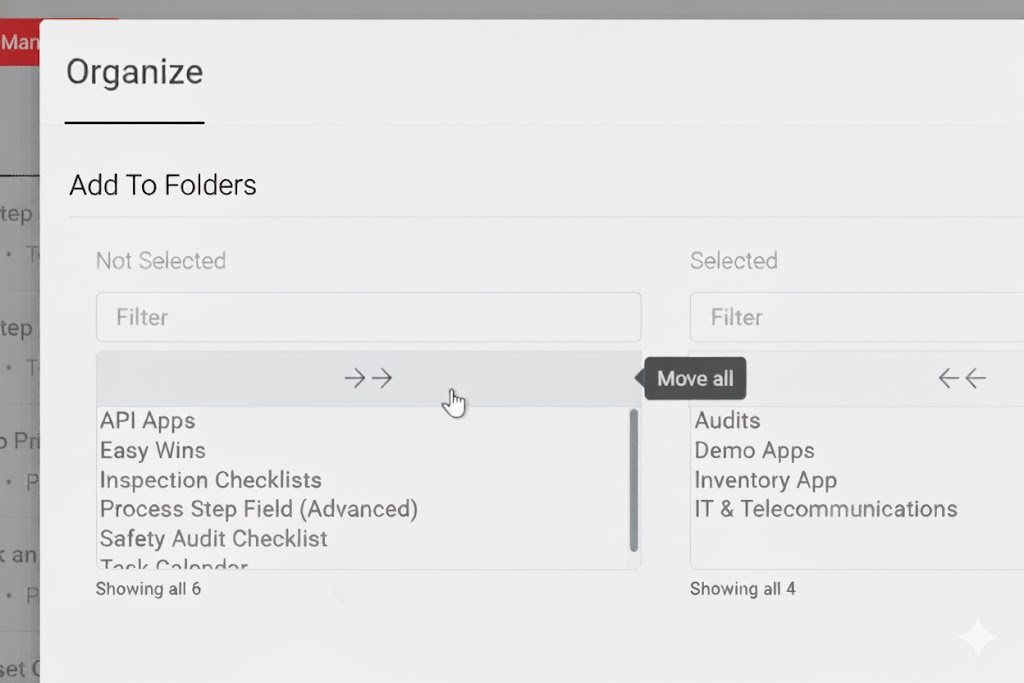
Click + Add Selected to confirm.
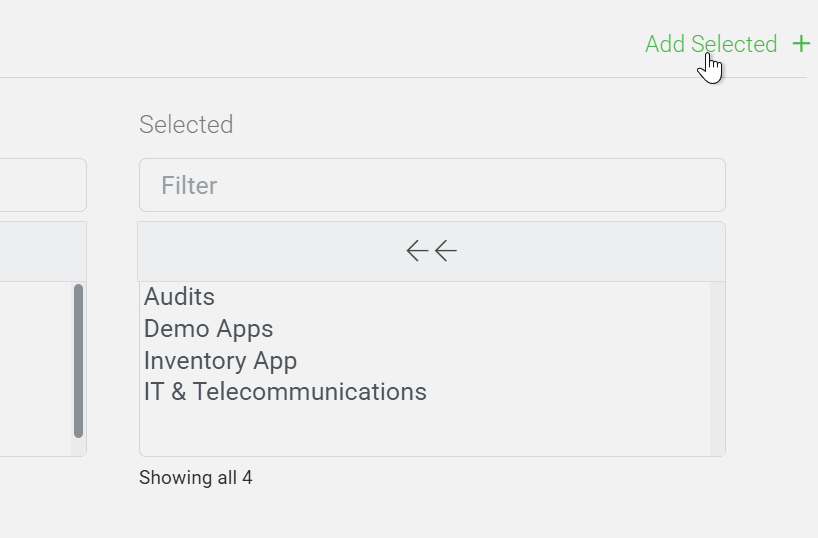
Your items will now be added to the folder or folders selected, and any users with access to the folders will have access to its content.
Screens, Files & Docs, and Data Source content will become visible or accessible in-app.
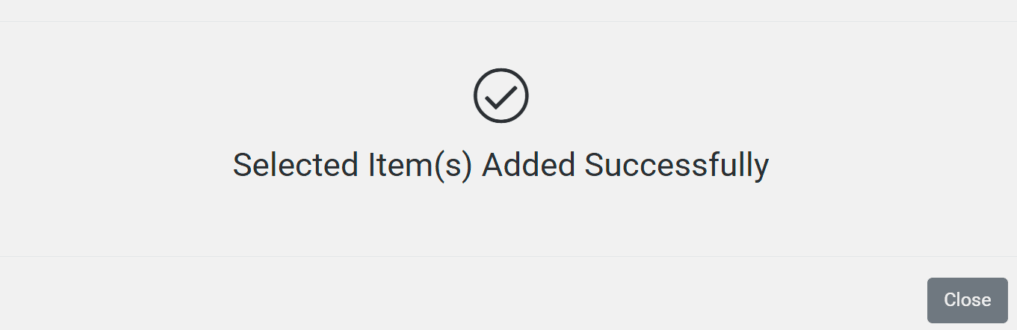
Items can be added to multiple folders.
