Folders help organize your apps and resources and control who can access the content, both in the app and web portal.
When viewing the Forms, Screens, Files & Docs, or Data Sources areas in the platform, Folders are visible in the top right-hand corner of the screen.
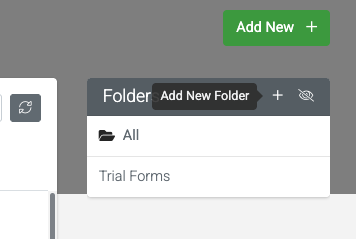
| Property | Description |
|---|---|
Name (required) | This name will display in the folder's list, so the more descriptive, the better. |
External ID (optional) | If you intend to integrate externally via our API Explorer (i.e. GET/v2/folder/search). |
Restrict User Access (optional) Enabling this option will apply stricter access rules to ALL content. | You can restrict access to the folder’s content to a User Group or selected user(s). By default, Folder contents are visible to all users. Use this option to control which app and web portal users can see the contents of this Folder. This lets you deliver specific content to different groups of users – e.g., only show Maintenance screens to users in that department. As a result, the app and web portal will only display content assigned to at least one Folder. IMPORTANT Content not belonging to a Folder will not be available on user devices or the web platform, including areas such as the data feed and the data entry table view. • You will see a Restrict To Group field if any User Groups are registered in the system. If you select a specific group, then only web and app users in that Group can view and access the Folder and its content. • You can also specify users to have access to the folder’s content. This permission is granted in addition to any user group restriction you apply. Choose users who can access the folder from the “Not Selected” column into the “Selected” column. All selected app users will automatically receive access to the Folder’s contents once you hit save. |
After entering at least a folder name, hit “Save” and close the popup to view the newly added folder. From there, you can organize existing (NEED TO UPDATE) content or create new content directly in the folder after selecting it from the list.
Although there’s no limit to the number of folders you can create within an account, when assigning folder access permissions, a user can only be assigned to a maximum of 90 folders.
